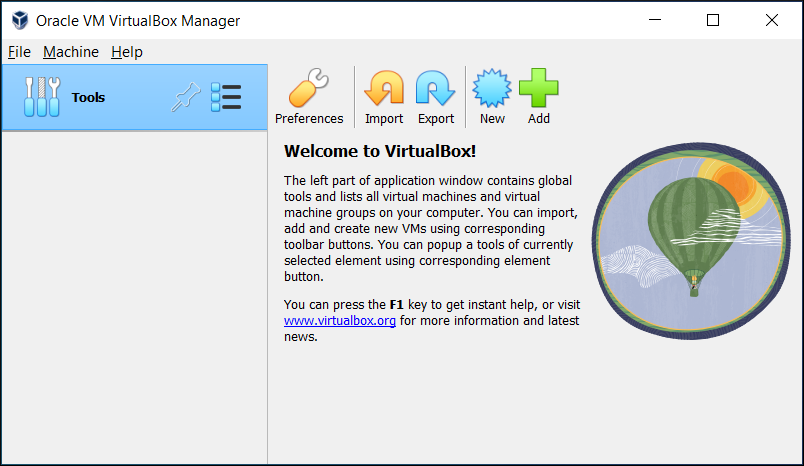Virtual Machine Setup
To participate in the labs, you will need a functioning virtualization environment. As the majority of people use Windows, we will use VirtualBox as our virtualization software (if you are using Linux, you should already know how to create a virtual machine).
VirtualBox is a free and open-source hosted hypervisor, developed by Oracle Corporation. VirtualBox allows you to run multiple operating systems on a single machine.
1. VirtualBox Installation
- Download the latest version of VirtualBox from the official website.
- Run the installer and follow the instructions.
You should then be able to open VirtualBox and get a screen similar to the one below:
2. Kali Linux Installation
We will use Kali Linux as our main operating system for the labs. You can download the latest version of Kali Linux from the official website.
- Go to the official website and click on the “Virtual Machines” button.
- Click on the “VirtualBox” button. The download should start automatically.
- Once the download is complete, extract the files to a folder of your choice.
- Double click on the
.vboxfile to open it in VirtualBox.
You should now have a Kali Linux virtual machine running in VirtualBox.
Troubleshooting
If you encounter any issues during the installation process, please refer to the official VirtualBox documentation.
If you are still having trouble, feel free to ask for help in the Telegram chat or directly during the meetings.